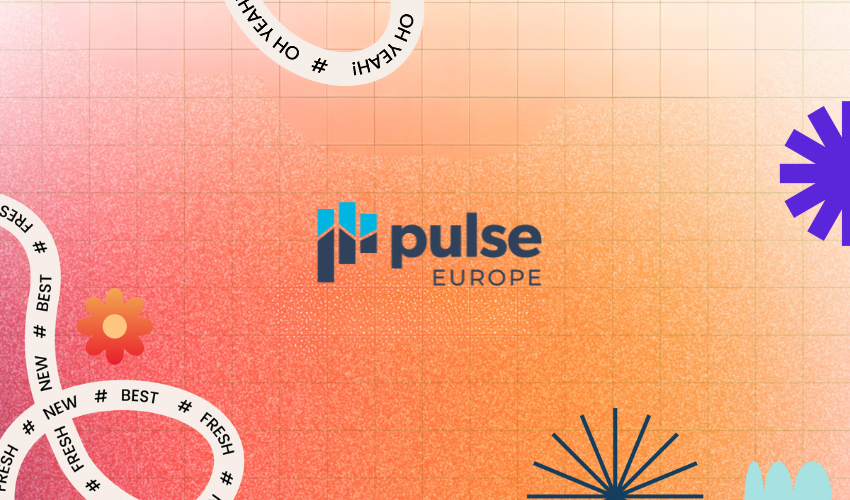Pulse Europe is only two months away and we are getting fired up! It’s an event unlike any other. Not only does it bring the brightest minds and best community in all of customer success (CS), Pulse is also the best place to get a look at Nick Mehta’s impressive shoe collection.
With so much information and inspiration packed into two days, it’s important to plan ahead. We’ve created curated tracks for all Pulse Europe attendees that focus on topics from Human-First AI to scaling your business through CS.
If you’re still deciding what you want to focus on most November 13-14, this list will hopefully give you everything you need to know before you go to Pulse Europe.
Foundations of Customer Success
Customer Success has become pivotal in driving growth, loyalty, and long-term customer value. This track delves into the fundamentals of CS, providing attendees with essential knowledge and practical insights to implement effective strategies for reducing churn, building effective CS teams, uncovering expansion, and more.
We recommend this track for those who are attending Pulse for the first time, or just entered the CS community. You’ll learn the foundational knowledge you need to succeed, plus get a first glimpse into where our industry is headed.
Scaling CS: Work Smarter, Not Harder
This track is all about efficiency and growth. Making sure every action you take counts towards your organization’s goals. Learn how to optimize Customer Success operations, streamline workflows, and implement automation and AI to enhance the customer experience. Dive into proven strategies for creating a scalable CS framework that drives growth, reduces cost to serve, and maximizes customer lifetime value.
If your company is ready to leverage CS to drive revenue and improve customer engagement and satisfaction, you won’t want to miss these sessions.
Empowering Customers to Succeed on Their Own
Pulse Europe 2024 is all about unleashing the power of the customer, just like this track. Learn about implementing systems and strategies that help your customers help themselves. Explore actionable strategies that empower your customers to succeed independently through self-service tools and community-driven learning.
You should attend the sessions in this track if you are looking to ease the daily workload of your CS and support teams, reduce the cost on the organization to serve customers, and increase customer autonomy. Efficiency and education will be at the heart of each Empowerment session.
Must-Have Skills for High Performing CSMs
A must-attend for Customer Success Managers (CSMs) interested in taking their career to the next level. Hear directly from thriving CSMs as they discuss battle-tested techniques for strengthening customer relationships, managing risks, navigating change, and more. After each session, you’ll have new inspiration for exceeding both your customer’s and your company’s expectations.
Those who have attended Pulse in the past and want to get fired up about the future will find these sessions most helpful. They’re also a great place to meet potential mentors and mentees in the industry who have the same customer obsession that you do.
Advancements in Authentic, Human-First AI
The robots aren’t coming to take over. But AI is here to help us be more human, as long as we implement it thoughtfully, and with our customer’s experience in mind. This track is the best way to kickstart your journey into Human-First AI. Discover the symbiosis of cutting-edge AI and authentic human engagement, as we explore the exciting frontier where technology amplifies empathy and propels Customer Success into a new era.
Don’t miss the latest on how AI can drive real-time insights, faster answers, and better digital programs to foster genuine human connections. Whether this is your first introduction to AI or you want to see what’s next, you’ll get exactly what you need from these sessions.
Crucial Insights for Human-First Leaders
Discover principles and practical applications of human-first leadership, and its transformational impact on teams and customers. This track emphasizes the importance of empathy, understanding, and adaptability in leadership. You’ll leave with lessons on navigating AI and change management, cultivating a culture that values personal growth, and customer-centric decision-making to better navigate an ever-changing industry.
As the name suggests, this is the perfect track for veterans in CS. The industry will help you foster the kinds of talent and CS organization that you have always dreamed of leading. It’s also great for anyone looking to reconnect with the parts of the job we love most: the people.
Featured Speakers
We’re thrilled to announce the following speakers are confirmed to light up the stage at Pulse Europe 2024:
- Hadley O’Dwyer, Director of Customer Operations, Mews
- Chris Rauch, Chief Customer Officer, Supermetrics
- Óscar Ramos, Vice President SAP Signavio – Global Head of Customer Success, SAP Signavio –
- Liza Champion, Snr Director, CX Strategy & Transformation, Cision (Brandwatch)
- Diana Park, Director of Customer Success Operations, Adverity
- Angela Felicissimo, Vice President Global Customer Success, Learnship
We can’t wait to learn and grow together with our fabulous Pulse Europe 2024 speakers!
Register Today to Get Special Pricing for Pulse Europe 2024
There is still time to get special, reduced pricing, but it won’t last long. Head to the Pulse Europe Registration page to get your tickets and see all the other exciting details of our favorite event of the year!